Troubleshoot video streaming issues
Admin
Last Update hace un año
Video playback can be affected by various factors, including those related to your computer or device. If you're experiencing suboptimal viewing during our online classes, consider these troubleshooting steps. (Typically, the first three points resolve buffering problems in 99% of cases).
- Switch to the Alternative Stream
Beneath each class video, you'll discover a link labeled 'Alternative Stream.' Clicking this link will launch your class using the same video content but streamed from an alternative platform. (Please be aware that if you encounter buffering issues with the Alternative Stream, it's probable that the issue lies with your internet connection or device. Refer below for straightforward solutions).
- Change the quality of the video.
By default, the video should be set to 'Auto,' but you can verify this by clicking on the gear icon beside the volume control. Auto mode dynamically adjusts the video quality based on your internet connection and processing speed for optimal viewing. However, if buffering persists even in Auto mode, we suggest switching to a lower quality setting, such as 360p or 240p, for smoother playback.
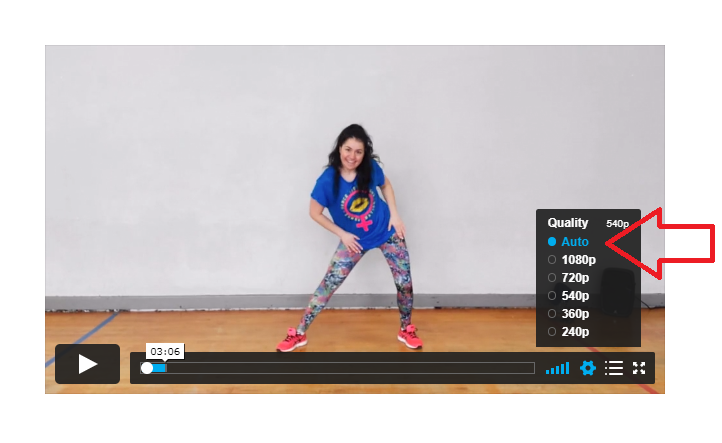
- Clear your browser’s cache
Although this may sound simple, it can fix buffering issues 80-90% of the time. Refreshing your cache can help with many different issues, including playback. Click here to learn how to do this depending on what browser you are using.
- Close excess browser tabs or applications
Keeping too many applications open can make everything run slower, including video playback. Especially on a mobile device, it’s easy to forget which apps are running. Make sure that you completely close or disable apps instead of just minimizing their windows.
If you are still running into problems after completing the first three steps, try these additional fixes:
- Check your bandwidth
Our online streaming requires network speeds of 500 kbps or higher to stream our lowest playback quality (240p). Keep in mind that bandwidth can fluctuate, especially on Wifi or cellular networks.
- Disable any browser extensions, plugins, or add ons
Third-party programs can sometimes cause issues during playback— including buffering. If you're having trouble, try disabling any active extensions one by one to find the culprit. You can also open your video within an incognito or private window of your browser for testing.
- Restart your router and modem
Resetting your router or modem can help to refresh your connection and improve playback performance. Try disconnecting the power cord and then reconnecting to perform a hard reboot.
- Update your browser
Browser software is constantly being improved upon. Make sure you are using the latest version of your browser for peak performance. The latest version of each browser can be found here.
